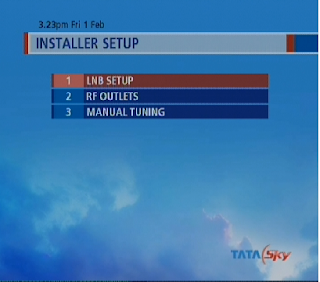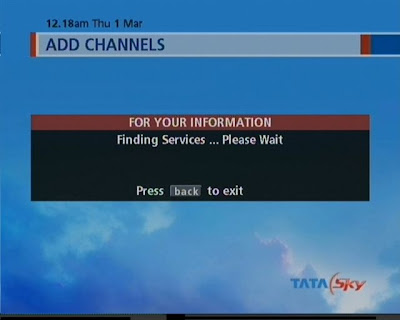I am going to discuss how to record useful programs using video source ( like cable TV, DTH TV, or even a VHS tape player) and a TV tuner card and then editing the content so as to make it advertisement free and then stuff the videos in to a single DVD.
Although there are several softwares are available which records directly to disk on fly with out storing it in to hard disk but it wont allow you to create custom menu disk and the features which you wish to add later and you can't skip irritating advertisements in most of the cases.
Use one of the several video capturing software, for example Intervideo WinDvr 3 is one such capturing tool and trail download is available from their website.
Record your video in mpeg2 format using one such tool by selecting moderate bit rate, video frame size and audio bit rate, sampling frequency ( for DVD it should be 48k) etc.
Now use DVDLabPro or VOBEdit ( VOBEdit is a very use full free tool but you may need to rename the mpeg files to VTS_0x_x.VOB... where x represent the sequence number...) to demux your video files to elementary audio and video streams. This is necessary so as get accurate sync between audio and video when we edit the content later.
Though DVDLabPro is alone is enough for doing all rest of the thing but i found below as a good alternative and easy to use and get good clarity it avoid audio video sync problems.
Use the TMPGEnc DVD Author 1.6 or later to Author the DVD. It is very easy to use tool. You will use the elementary streams instead of original video files here. if you have TMPGEnc Sound Plug-in AC-3 use it for better audio effect.
Add as many titles you want want keeping compilation size in mind .
Remove all the unwanted content from your video like advertisements..., some irritating songs.... in case if you have captured a movie and so on... using cut option available in the edit video section and then compile the project and save the resulted DVD files in a hard disk folder.
If you are satisfied with resulted DVD layout, you can burn it to the suitable blank disk with enough space to accommodate the content or else if you want to add some more to it, import the IFO files (or else vob files... which ever you feel convineant.. i suggest importing IFO files.... for ease) in to DVDLAB pro and create rich menus with custom VGM title menu, Song index, Chapter menu and for favorite scene and some really good fancy looking buttons, etc.
note: the out put is dependent on initial capture settings and make sure you have selected the one which is allowed by these tools (when you try to import non standard video files, you will get error message). Its better to select the standard DVD, 1/2 DVD 1/4th DVD ( PAL or NTSC) formats based on your satisfaction and your hardware available.
The more you spend doing experimentation the more you will master the art of DVD authoring.
DVD authoring is an art as well as hobby. It has got lots of hidden secretes in it.
The more you get involved in to it, you will find more interesting things about it.
Initially it may look weird for some, as it takes hell lot of time but as you practice doing it you all enjoy it i am sure....
One more thing all these softwares are not free so if you liked using it please buy them for supporting the makers or else use trail versions only.
Search This Blog
Wednesday, February 6, 2008
Author Multiple Titles in to a sigle DVD Disk
Posted by
Shubha Murthy
at
12:53 AM
0
comments
![]()
![]()
Labels: DVD Authoring, Video Capturing, Video Editing
Friday, February 1, 2008
Watch Free to Air channels
Terms and conditions read carefully before proceeding.
*******************************************************************************
*********************************************************************************
Many people have asked me about how to view FTA channels ( Free to air channels ) using TATA SKY set top boxes, thats why I created this blog posting. This particular information is applicable to people at India willing to view some free channels through TATA SKY set top box. however this is equally applicable to other FTA services if you can catch right frequencies /signals.
1) First thing to do is select right LNB frequency.
for that press Guide button and navigate to organiser and press 5. This will show you System setting, now press 0, 1, select and you will see Installer Setup - fig 01
fig 03
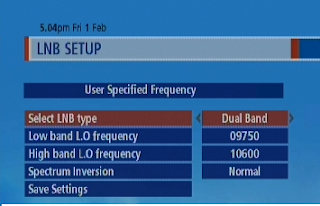
Manual Tuning - fig 04
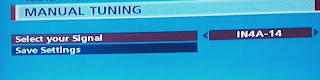
For that you need to point your dish to Insat 4B at 93.5°East so that you can see the service provider name in side the red horizontal stripe (DD DIRECT + in our case) see the below figure Signal Strength - fig 05. If you can not see the provider name then you may have to try repositioning your dish until the name appears in the red colored bar below signal level.
It would be better to take your TV to terrace and adjust the dish position. ( please do this only if you are confident enough to so that you can switch back to TATA SKY signals once you are finished testing with FTA channels.) You can buy an extra dish for experimentation if you want, leaving the TATA SKY dish untouched. I suggest to use an extra dish as tampering with TATA SKY dish may cause you some serious trouble. The choice is yours.
Signal Strength - fig 05
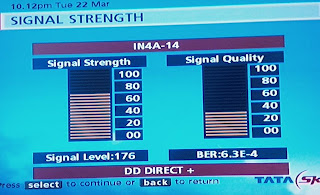
you need to navigate back to Systems setting screen by pressing back back, back, back and 5 on your remote( press back 3 times and select add channels option) to add channels of your interest which are available on that satellite. See below figure
Adding channels - fig 06
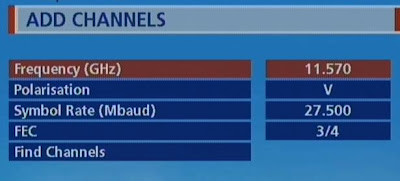
| S/n. | Transponder Frequency (MHz) | Symbol Rate (ksps) | Polarization |
| 1 | 10990 | 27500 | Vertical |
| 2 | 11070 | 27500 | Vertical |
| 3 | 11150 | 27500 | Vertical |
| 4 | 11490 | 27500 | Vertical |
| 5 | 11570 | 27500 | Vertical |
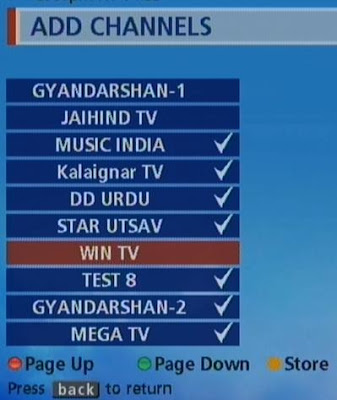
7) Now its time to enjoy all your hard work:
After you are done with all the frequencies listed above in the table navigate to the Other channnels option under Organiser menu and press 7 ( or select other channels by scrolling down). You will be shown with the list of stored channels like below.
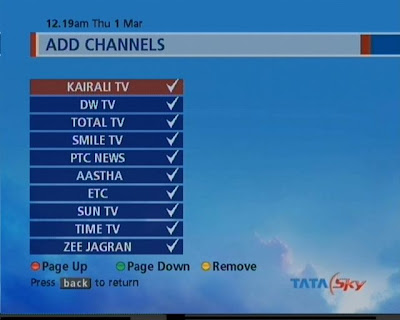
Now select the channel you wish to watch.
That's it, we are done. :)
Note: In some case there is a possibility that these set top box may have been locked by the manufacturer and it can not be used to view other signals other than it is customized to use.
I do appreciate comments from readers if they can spend some time.
Posted by
Shubha Murthy
at
8:25 AM
49
comments
![]()
![]()
Labels: Dish TV, DTH, Entertainment, Free to Air, Tata Sky, TV