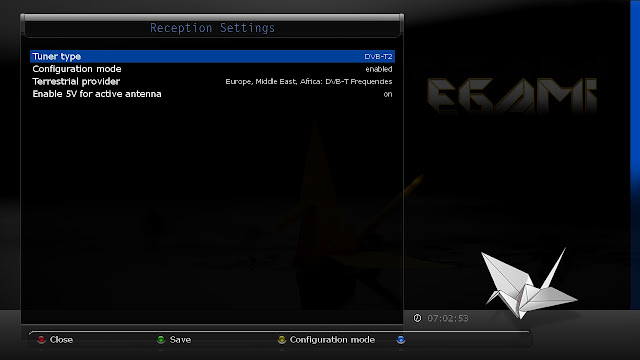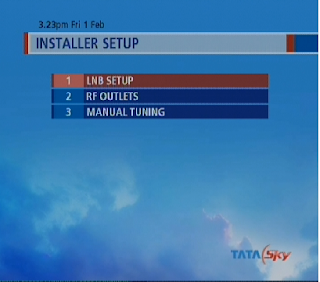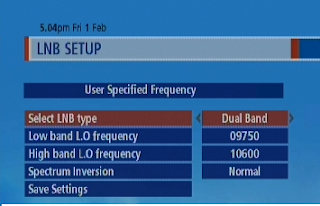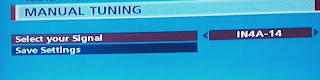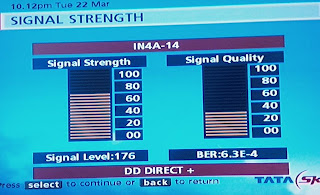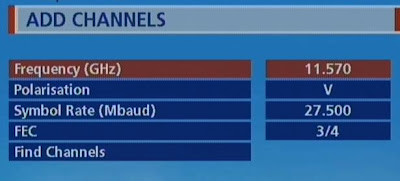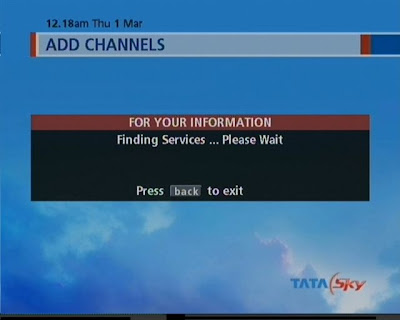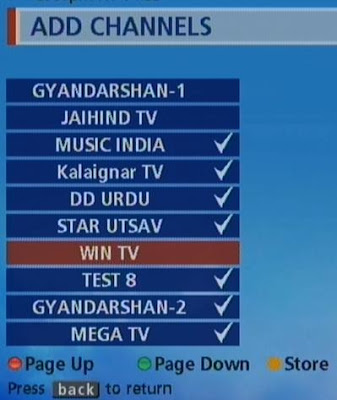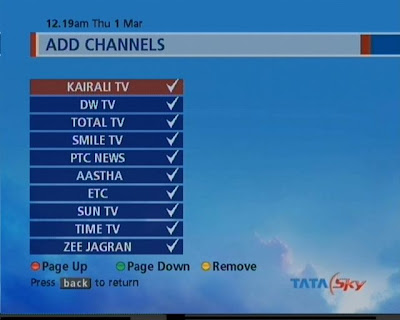Watch Free to Air channels on
TATA SKY SET TOP BOX
Terms and conditions read carefully before proceeding.
*******************************************************************************
The material presented here has no intention to cause any damage to individual or to any company referred or any one related with this. The below help is only provided for enthusiasts who are interested in experimentation and should only be fallowed if they are willing to take any risk in case they might experience in doing so. The author is not responsible for any damage caused directly or indirectly by fallowing this material. Use it on your own risk.
*********************************************************************************
Tata sky is one of the leading DTH provider in India and they are known for their good quality service. You can visit their web site at www.tatasky.com .
Many people have asked me about how to view FTA channels ( Free to air channels ) using TATA SKY set top boxes, thats why I created this blog posting. This particular information is applicable to people at India willing to view some free channels through TATA SKY set top box. however this is equally applicable to other FTA services if you can catch right frequencies /signals.
1) First thing to do is select right LNB frequency.
for that press Guide button and navigate to organiser and press 5. This will show you System setting, now press 0, 1, select and you will see Installer Setup - fig 01
Installer Setup - fig 01
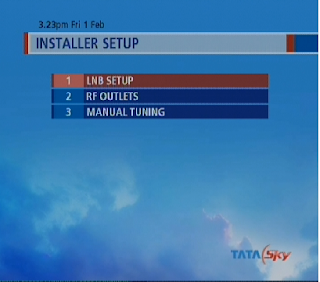
2) press select button on your remote again to see LNB Setup screen - fig 02
LNB Setup screen - fig 02
3) Select 2nd option i.e, User specified Frequency and you will see the user specified frequency details in that screen. Make sure these values are set as show in fig 03 below. press back button until you reach Installer Setup screen again.
fig 03
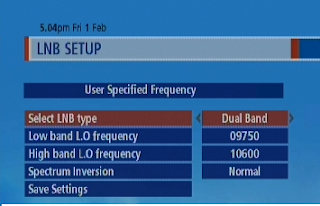
4) In Installer Setup menu now select Manual Tuning ( fig -04 ) option and select IN4A-14 as your signal source. Now select Save Setting option. Now you can see Signal Strength screen.
Manual Tuning - fig 04
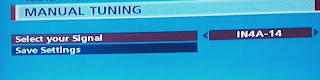
5) Adjusting the dish position: At this point you will be wondering how to adjust the position of your dish to catch signals from other satellites. This is
very important and difficult step to fallow.
For that you need to point your dish to Insat 4B at 93.5°East so that you can see the service provider name in side the red horizontal stripe (DD DIRECT + in our case) see the below figure Signal Strength - fig 05. If you can not see the provider name then you may have to try repositioning your dish until the name appears in the red colored bar below signal level.
It would be better to take your TV to terrace and adjust the dish position. ( please do this only if you are confident enough to so that you can switch back to TATA SKY signals once you are finished testing with FTA channels.) You can buy an extra dish for experimentation if you want, leaving the TATA SKY dish untouched. I suggest to use an extra dish as tampering with TATA SKY dish may cause you some serious trouble. The choice is yours.
Signal Strength - fig 05
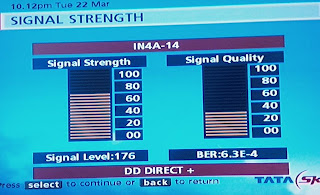
6) Adding channels: Now with dish pointing in the right direction its time to add channels. For that
you need to navigate back to
Systems setting screen by pressing back
back, back, back and 5 on your remote( press back 3 times and select
add channels option) to add channels of your interest which are available on that satellite
. See below figure
Adding channels - fig 06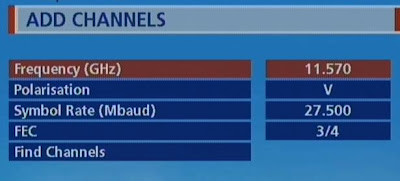
Enter each of the parameter value as show above by referring the table below and leave FEC as 3/4.
| S/n. | Transponder Frequency (MHz) | Symbol Rate (ksps) | Polarization |
| 1 | 10990 | 27500 | Vertical |
| 2 | 11070 | 27500 | Vertical |
| 3 | 11150 | 27500 | Vertical |
| 4 | 11490 | 27500 | Vertical |
| 5 | 11570 | 27500 | Vertical |
Now select find channels option and you can see the below screen.
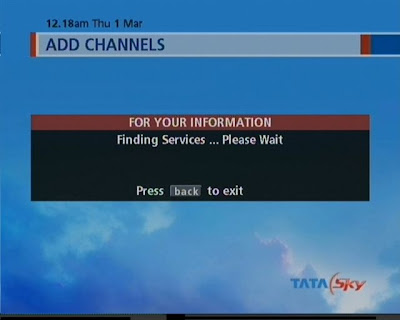
Wait till channels list displayed
press the
yellow button to
store or
remove the channels. Press the
Green or Red button to navigate Up/Down
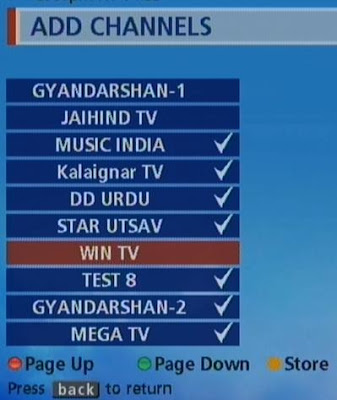
Press back and Repeat the steps for all the frequencies in the above table.
7) Now its time to enjoy all your hard work:After you are done with all the frequencies listed above in the table navigate to the
Other channnels option under
Organiser menu and press
7 ( or select other channels by scrolling down). You will be shown with the list of stored channels like below.
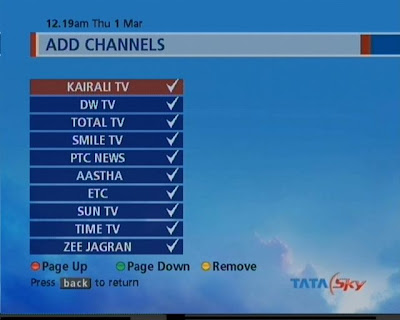
Now select the channel you wish to watch.
That's it, we are done. :)
Note: In some case there is a possibility that these set top box may have been locked by the manufacturer and it can not be used to view other signals other than it is customized to use.
I do appreciate comments from readers if they can spend some time.